Givoxin - Charity Elementor Template Kit
- Template Kits/Elementor/Non Pr...
- (0)
- Sales: (5)
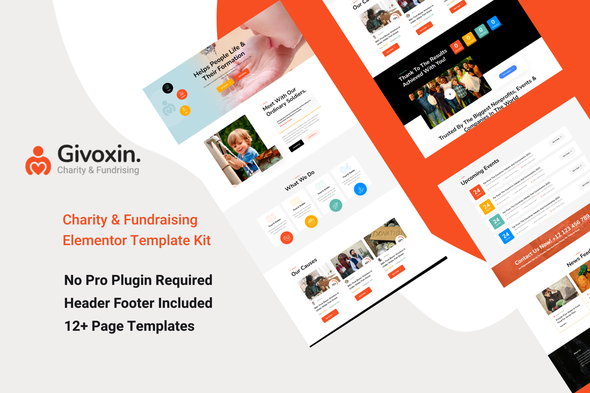
Givoxin clean professional Charity Elementor Template Kit which fits for all kinds of charity, fundraising, nonprofit, NGO, donations, and all other non-profit charity websites, businesses, and NGOs. It has a purpose-oriented design, responsive layout, and special features like Home page, blog layouts, Causes, and Event.
Features:
- Clean, Professional design
- Responsive to different devices
- Build with Elementor page builder
- Google fonts
- Social links
Templates:
- Global Styles
- Page – Home
- Page – About
- Page – Mission
- Page – Team
- Page – Gallery
- Page – Faq
- Page – Event
- Page – Event Details
- Page – Causes
- Page – Cause Details
- Page – Contact
- Section – Header
- Section – Footer
Required Addons
- Elementor
- ElementsKit Lite
- Essential Addons for Elementor
- Elementor Header & Footer Builder
- MetForm
How to Use Template Kits:
- Install and Activate the “Envato Elements” plugin from Plugins > Add New in WordPress
- Download your kit file and Do not unzip
- Go to Elements > Installed Kits and click the Upload Template Kit button. You may also import automatically by clicking Connect Account to link your Elements subscription, then import under Elements > Template Kits.
- Check for the orange banner at the top and click Install Requirements to load any plugins the kit uses
- Click import on the Global Kit Styles first
- Click Import on one template at a time. These are stored in Elementor under Templates > Saved Templates.
- Go to Pages and create a new page and click Edit with Elementor
- Click the gear icon at lower-left of the builder to view page settings and choose Elementor Full Width and hide page title
- Click the gray folder icon to access My Templates tab and then Import the page you’d like to customize.
If you have Elementor Pro, headers and footers may be customized under Theme Builder.
Detailed Guide: https://help.market.envato.com/hc/en-us/articles/900000842846-How-to-use-the-Envato-Elements-WordPress-Plugin-v2-0
For further support, go to Elementor > Get Help in WordPress menu.
How to Import Metforms
- Import the metform block templates
- Import the page template where the form appears and right-click to enable the Navigator
- Locate and select the Metform widget and click Edit Form. Choose New, then Edit Form. The builder will appear
- Click ‘Add Template’ grey folder icon.
- Click ‘My Templates’ tab.
- Choose your imported metform template, then click ‘Insert’ (click No for page settings).
- Once the template is loaded, make any desired customizations and click ‘Update & Close’ The form will appear in the template
- Click Update
Setup Global Header and Footer in Header Footer & Blocks plugin Only if you do not have Elementor Pro.
- Import the header and footer template
- Go to Appearance > Header Footer and click Add New button
- Give it a title and select Header, Display on Entire Site and click Publish
- Click Edit with Elementor
- Click the gray folder icon to access My Templates tab and select the header template to import and Update.
- Repeat for Footer
Images:
This Elementor Template Kit uses demo images from Envato Elements. You will need to license these images from Envato Elements to use them on your website, or you can substitute them with your own.
- https://elements.envato.com/image-PSZHX3T
- https://elements.envato.com/image-PBQ97EL
- https://elements.envato.com/image-BFXKC7L
- https://elements.envato.com/image-GPHFD3Z
- https://elements.envato.com/image-UAP7FZD
- https://elements.envato.com/image-8USKRKG
- https://elements.envato.coma-water-pump-in-rural-nepal-93MXNVL
- https://elements.envato.com/image-K5FH5EJ
- https://elements.envato.com/image-Q3EMP88
- https://elements.envato.com/image-KDH2AJR
- https://elements.envato.com/image-N33EQLJ
- https://elements.envato.com/image-MTBPRY8
- https://elements.envato.com/image-SY6SM2X
- https://elements.envato.com/image-HLP2574
- https://elements.envato.com/image-UDXNGX6
- https://elements.envato.com/image-F6EQFKF
- https://elements.envato.com/image-LR22BYT
- https://elements.envato.com/image-DWRTZXF
- https://elements.envato.com/image-VS84H3Q
- https://elements.envato.com/image-S73SGMN
- https://elements.envato.com/image-93MXNVL
- https://elements.envato.com/image-K25S6AK
- https://elements.envato.com/image-LFCVX8L
- https://elements.envato.com/image-PX76BSY
- https://elements.envato.com/image-J3XLUPE
- https://elements.envato.com/image-9SVXQB3
- https://elements.envato.com/image-QN7SHHD
- https://elements.envato.com/image-RWZRQSX
- https://elements.envato.com/image-67VUN3N
- https://elements.envato.com/image-HEG9YVS
- https://elements.envato.com/image-PJU7TRC
- https://elements.envato.com/image-42KLV9R
- https://elements.envato.com/image-T44BHQJ
- https://elements.envato.com/image-RU2XZEY
- https://elements.envato.com/image-P2V3RRH
- https://elements.envato.com/image-6UKXNZ4
- https://elements.envato.com/image-3PM8ZVX
- https://elements.envato.com/image-QNDHHTV
- https://elements.envato.com/image-4R5EHC3
- https://elements.envato.com/image-R4KEPEU
- https://elements.envato.com/image-CQ83KGU
- https://elements.envato.com/image-AS7AKM5
- https://elements.envato.com/image-GCMPM8W
- https://elements.envato.com/image-AK7UKK7
- https://elements.envato.com/image-9F4N8JB
- https://elements.envato.com/image-MEDGPSH
- https://elements.envato.com/image-AWQYXKH
- https://elements.envato.com/image-8W6EAF7
- https://elements.envato.com/image-35JQY6P
- https://elements.envato.com/image-B66DQGR
- https://elements.envato.com/image-4Q7K5JK
- https://elements.envato.com/image-75C349Y
- https://elements.envato.com/image-A9DMAPQ
- https://elements.envato.com/image-EAJ8RGV
- https://elements.envato.com/image-FCBF8ZF
- https://elements.envato.com/image-XDXCFU4
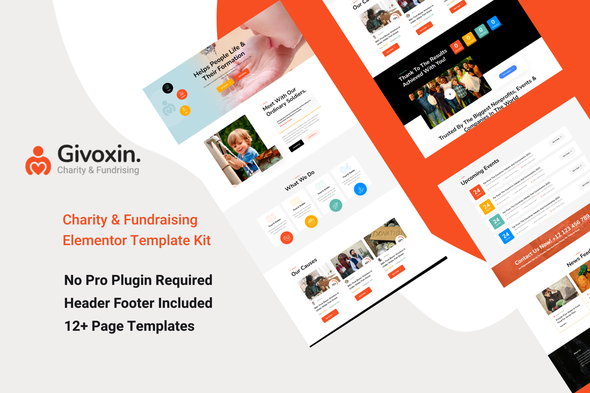
Price $24
Quality checked by Themeprison
Well Documented
Last Update: 29 March 2022
Live Preview Buy Now
- (0)
- Sales 5
Template Kit Type: Envato Template Kit
Better Safe than sorry:)
Get help when you need it most and extend support for 6 more months
Save % by extending now instead of after support has expired.