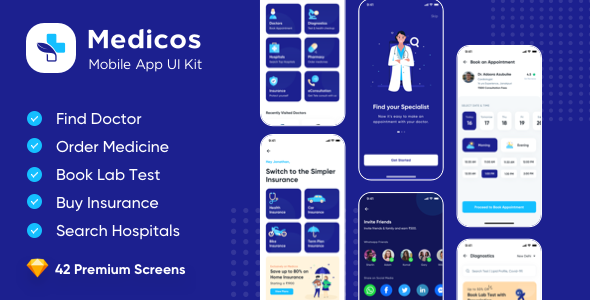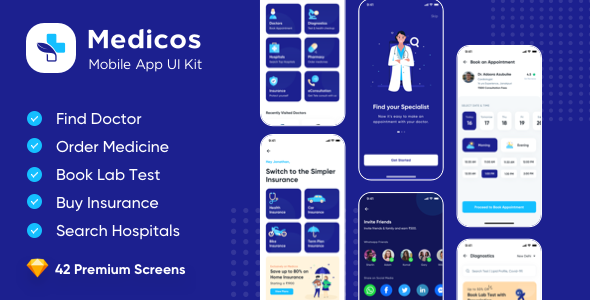Medicos – Mobile App UI Kit for Sketch App Medicos App – Mobile App UI Kit for Sketch App dedicated for :
1. Book Diagnostics Test
2. Order Medicine
3. Buy Insurance
4. Find Doctors
5. Search Hospitals
and Much more List of Files: Medicos-Mobile-App-UI-Kit.sketch (including 42 App screens) Features 42 Premium screens in iPhone X resolution (375*812px) iOS and Android - Compatible 100% customizable UI elements Fully Vector Layers
- Responsive Layer Structure Sketch 53.0+ compatible
- UI Kit has following screen
1.1 Splash
1.2 Onboarding 1
1.3 Onboarding 2
1.4 Onboarding 3
1.5 Sign In by Mobile
1.6 Mobile OTP
1.7 Location
1.8 Search City
1.9 Main Landing
1.10 Search Doctors
1.11 Doctors Listing
1.12 Doctors Book Appointment
1.13 Doctor Detail
1.14 Diagnostics Labs
1.15 Package Details
1.16 Chat with Doctor
1.17 Order Medicine
1.18 Search Medicine
1.19 My Cart
1.20 Payment Method
1.21 My Appointments
1.22 Menu
1.23 Settings
1.24 Hospital Locator Map View
1.25 Hospital Listing
1.26 Hospital Map
1.27 Health Insurance – Step 1
1.28 Health Insurance – Step 2
1.29 Health Insurance – Step 3
1.30 Health Insurance – Step 4
1.31 Health Insurance Quotes
1.32 BMI Calculator
1.33 BMI Calculator
1.34 Invite Friends
1.35 Notifications
1.36 No Notifications
1.37 App Feedback
1.38 Blog
1.39 Blog Details
1.40 Sorting
1.41 Filters
1.42 Buy Subscription How to use sketch file
You just need to download some appropriate images from the image bank or given below links (eg. www.shutterstock.com or www.pexels.com ). Just place the images into a sketch file. You can also edit any text, Navigation Menu, color or any font file by double click and change the same. Make sure your image sizes are as per the mentioned sizes in the sketch file. and don’t forget to install the given font in the main file. You can also download the trial version of the sketch from here. https://www.sketchapp.com/ You can edit any text, colors or any component by double click and change the same Add or Replace Images: Select the Group Layer of a section of the Template, then double click on the single layer were you can put a image; now on the right you can see a menu with a lot of options of customization, just click “choose image” and.. Customization & Installation
You need to download the sketch version from www.sketchapp.com but its a paid software. After installation sketch software, you need to install the font given in this item. I have mentioned the placeholder with the size of the image used in the UI kit. You need to put the images as per the given or mentioned sizes in the artboard. You need use the images as per the mentioned placeholder. Refer to the help file attached Sketch App version
Version 66.1 Font Used
You need to install fonts below before editing the sketch files (you can find them inside the zip file) Gilroy Font Graphic Used
Many thanks for these great images to: https://www.flaticon.com/home https://www.freepik.com https://www.pexels.com Note: All images are just used for Preview Purpose Only. They are not part of the website template and NOT included in the final purchase files. I have mentioned the placeholder with the size of the image used in the UI kit. You need to put the images as per the given or mentioned sizes in the artboard. |