Savory - Restaurant & Cafe Elementor Template Kit
- Template Kits/Elementor/Food D...
- (0)
- Sales: (3)
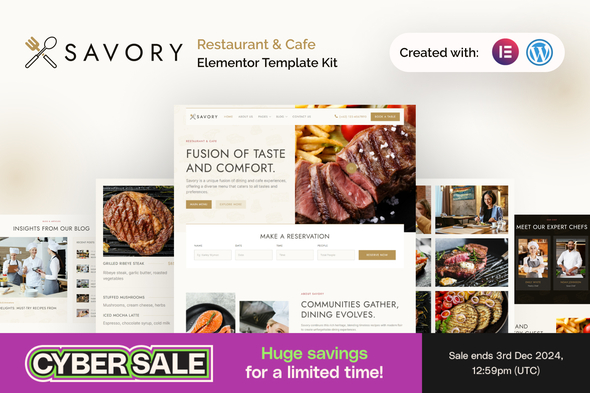
Savory is an Elementor Template Kit designed for Restaurants and Cafes, meticulously crafted for Elementor and WordPress. Whether you run a cozy cafe, a bustling restaurant, or a fine dining establishment, Savory empowers you to create an inviting online presence that showcases your culinary delights and exceptional service.
Note: This is not a WordPress theme. Template Kits contain page content for the Elementor page builder for WordPress that give you the freedom to design without lock-in. This kit has been optimized for use with the free Hello Elementor theme but may be used with most themes that support Elementor.
Suitable For:
- Restaurant
- Fine Dining
- Cozy Cafe
Features:
- Unique & Clean Design
- Compatible with Free Plugins (Elementor Pro Not Required)
- Modern design
- Build With Container
- 17 Ready to use pages
- Unlimited colors
- More than 900 ready fonts
- Fully Responsive Layout
- Fully Customizable
- Cross Browser Compatibility: Chrome, Firefox, Safari, Opera
Templates Include:
- Global Theme Style
- Home
- About Us
- Menu
- Our Chef
- Reservation
- Gallery
- Review
- FAQ
- Career
- Error 404
- Coming Soon
- Design Guideline
- Our Blog
- Single Post
- Contact
- Header
- Footer
Required Plugin (Included):
- Elementor
- Elementskit Lite
- MetForm
- Gum Elementor Addon
* How to Use Template Kits: * This is not a WordPress Theme. Template kits contain the design data for Elementor only and are installed using the envato Elements plugin for WordPress or directly through Elementor.
- Download your kit file from Envato and do not unzip it. If you use Safari browser you may need to ensure “Open safe files after downloading” is disabled in the browser preferences.
- Go to Settings > Permalinks and ensure Post Name is selected
- Go to Appearance > Themes > Add New and ensure Hello Elementor is installed and activated. This will prompt you to install Elementor if you haven’t already.
- Go to Plugins and ensure Elementor and Envato Elements are installed and at the latest version. If your kit requires Elementor Pro, it must be installed now and connected to your account.
- If you already had Elementor active, go to Elementor > Settings, click Features and ensure Flexbox Container is Active.
- Go to Elements > Installed Kits and click Upload Template Kit Zip (or click your kit to view it)
- Check for the orange banner at the top and click Install Requirements to load any plugins the kit uses. https://envato.d.pr/ughD8Q
- Click import on the Global Kit Styles first. This will setup the site settings.
- Click Import on one template at a time in the order shown. These are stored in Elementor under Templates > Saved Templates and should not be edited directly.
Creating pages
- Go to Pages and create a new page and click Edit with Elementor
- Click the gear icon at lower-left of the builder to view page settings and choose Elementor Full Width and hide page title
- Click the gray folder icon to access My Templates tab and then Import the page you’d like to customize.
- The home page is set under Settings > Reading by selecting Static Front Page.
If you have Elementor Pro, headers and footers are customized under Templates > Theme Builder.
Detailed Guide: https://help.market.envato.com/hc/en-us/articles/900000842846-How-to-use-the-Envato-Elements-WordPress-Plugin-v2-0
For further support, go to Elementor > Get Help in WordPress menu.
How to Import Metforms If you have Elementor Pro, skip install of Metform and form blocks.
- Import the metform block templates
- Import the page template where the form appears and right-click to enable the Navigator
- Locate and select the Metform widget and click Edit Form. Choose New, then Edit Form. The builder will appear
- Click ‘Add Template’ grey folder icon.
- Click ‘My Templates’ tab.
- Choose your imported metform template, then click ‘Insert’ (click No for page settings).
- Once the template is loaded, make any desired customizations and click ‘Update & Close’ The form will appear in the template
- Click Update
Setup Global Header and Footer in ElementsKit
- Import the Header and Footer template
- Go to ElementsKit > Header Footer > select Header > click Add New
- Give it a title, leave Entire Site selected and toggle Activation to On
- Click the template title and Edit Content
- Click the gray folder icon and select the header template to import and Update
- Repeat for Footer
IMPORTANT: This Template Kit uses demo images from Envato Elements. You will need to license these images from Envato Elements to use them on your website, or you can substitute them with your own.
Better Safe than sorry:)
Get help when you need it most and extend support for 6 more months
Save % by extending now instead of after support has expired.
