Virtty – Virtual Reality Services Elementor Template Kit
- Template Kits/Elementor/Techno...
- (0)
- Sales: (40)
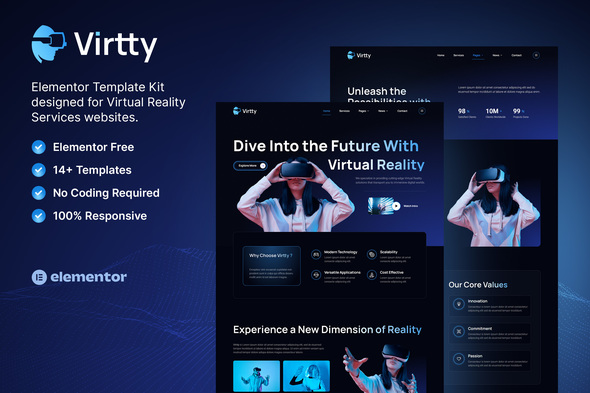
Virtty is a modern Elementor Template Kit designed to empower individuals and businesses in the Virtual Reality industry. Whether you provide VR services, augmented reality solutions, or operate a creative digital agency, Virtty offers a stylish and professional platform to showcase your expertise and captivate your audience.
With its clean and simple design, Virtty is easily customizable and doesn’t require any coding knowledge. The templates are designed to be user-friendly, allowing anyone to create a stunning website without hassle. Additionally, Virtty’s 100% responsive layout ensures that your website will look great on any device, providing a seamless user experience.
Choose from a selection of 14+ carefully crafted and responsive templates to build a visually appealing website that perfectly suits your needs. With the intuitive drag-and-drop interface of Elementor, you can easily customize your website to reflect your brand and preferences without writing a single line of code.
Customizing your website is a breeze with Elementor’s intuitive drag-and-drop interface. No technical skills are required, allowing you to focus on delivering an exceptional user experience. Stand out from the competition and make a lasting impression with Virtty’s modern and eye-catching design.
Features:
- Using Free Plugins (Elementor Pro is not required)
- Modern & Clean Design
- 14+ Ready to use templates
- Fully Responsive Layout
- Retina Ready
- Fully Customizable
- Cross Browser Compatibility: Chrome, Firefox, Safari, Opera
Templates Include:
- Home
- About Us
- Services
- Pricing
- FAQ
- News
- Single Post
- Contact
- 404 Page
- JKit – Off Canvas
- MetForm Contact
- Header
- Footer
- Global Theme Style
Required Plugin:
- Elementor
- Jeg Elementor Kit
- MetForm
* How to Use Template Kits: * This is not a WordPress Theme. Template kits contain the design data for Elementor only and are installed using the envato Elements plugin for WordPress or directly through Elementor.
- Download your kit file from Envato and do not unzip it. If you use Safari browser you may need to ensure “Open safe files after downloading” is disabled in the browser preferences.
- Go to Settings > Permalinks and ensure Post Name is selected
- Go to Appearance > Themes > Add New and ensure Hello Elementor is installed and activated. This will prompt you to install Elementor if you haven’t already.
- Go to Plugins and ensure Elementor and Envato Elements are installed and at the latest version. If your kit requires Elementor Pro, it must be installed now and connected to your account.
- Go to Elements > Installed Kits and click Upload Template Kit Zip (or click your kit to view it)
- Check for the orange banner at the top and click Install Requirements to load any plugins the kit uses. https://envato.d.pr/ughD8Q
- Click import on the Global Kit Styles first. This will setup the site settings.
- Click Import on one template at a time in the order shown. These are stored in Elementor under Templates > Saved Templates and are re-used from here.
Creating pages
- Go to Pages and create a new page and click Edit with Elementor
- Click the gear icon at lower-left of the builder to view page settings and choose Elementor Full Width and hide page title
- Click the gray folder icon to access My Templates tab and then Import the page you’d like to customize.
- The home page is set under Settings > Reading by selecting Static Front Page.
If you have Elementor Pro, headers and footers are customized under Templates > Theme Builder.
Detailed Guide: https://help.market.envato.com/hc/en-us/articles/900000842846-How-to-use-the-Envato-Elements-WordPress-Plugin-v2-0
For further support, go to Elementor > Get Help in WordPress menu.
How to Import Metforms If you have Elementor Pro, skip install of Metform and form blocks.
- Import the metform block templates
- Import the page template where the form appears and right-click to enable the Navigator
- Locate and select the Metform widget and click Edit Form. Choose New, then Edit Form. The builder will appear
- Click ‘Add Template’ grey folder icon.
- Click ‘My Templates’ tab.
- Choose your imported metform template, then click ‘Insert’ (click No for page settings).
- Once the template is loaded, make any desired customizations and click ‘Update & Close’ The form will appear in the template
- Click Update
How to setup header in Jeg Elementor Kit plugin If you have Elementor Pro, headers and footers may be customized under Theme Builder.
- Go to Jeg Elementor Kit menu item > Header Template
- Click Add New Header
- Add condition > All Site and click Create
- Click gray folder icon to access My Templates tab
- Insert the header template.
- Customize and Save.
Notes:
This Template Kit uses demo images from Envato Elements. You will need to license these images from Envato Elements to use them on your website, or you can substitute them with your own.
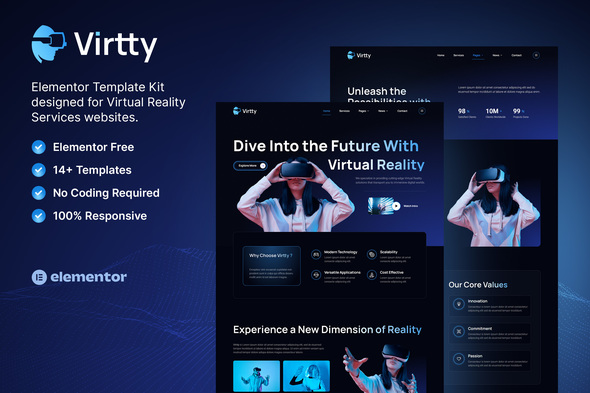
Price $29
Quality checked by Themeprison
Well Documented
Last Update: 09 June 2023
Live Preview Buy Now
- (0)
- Sales 40
Template Kit Type: Envato Template Kit
Better Safe than sorry:)
Get help when you need it most and extend support for 6 more months
Save % by extending now instead of after support has expired.